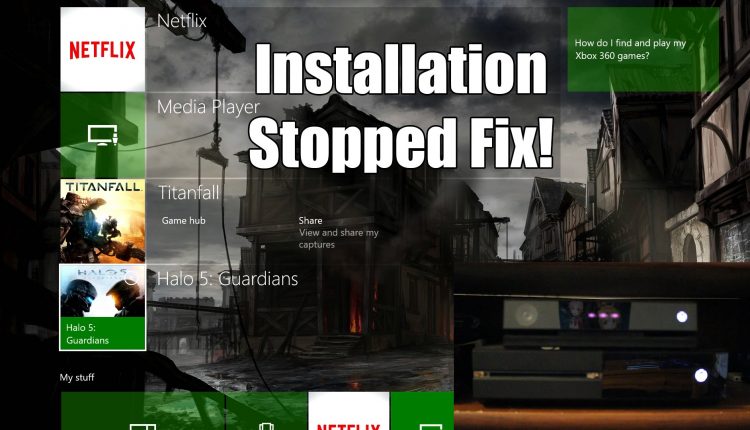
Xbox One Installation Has Stopped: How to Fix the Issue
How many times have you encountered a halted installation process using a disc? It’s rather annoying to have it stop at or near 0% and it also never budges past 0% no matter how long you wait. That can be an inconvenience but the good thing is that you can try a couple of solutions to fix the issue.
Contents
Why the installation issue happens
The Xbox One installation issue occurs when the console is trying to download an update during the installation of a game. The good news is that there are solutions you can try to address the issue.
Removing local saved games
- Take the disc out of the console.
- Open the guide by pressing the Xbox button.
- Choose System → Settings → System. Select Storage.
- Choose Clear local saved games. Doing this won’t remove the games or the progress you have made on those games. What it does is remove the local data you have saved – everything else is in the cloud.
- Select Yes.
- Try installing the game again after the console restarts.
Installing the game by taking the console offline
This is the alternative in case the first solution didn’t work. This involves disconnecting the console from the network then running a power cycle.
- Taking the console offline
- Open the guide by pressing the Xbox button.
- Choose System → Settings. Choose Network.
- Choose Network settings then select Go offline.
- Canceling the download
- Open the guide by pressing the Xbox button.
- Choose My games & apps.
- Choose Queue.
- Select the game you were trying to install then press the Menu button located on the controller.
- Hit Cancel.
- Running a power cycle
- Take the game disc out.
- Open the guide by pressing the Xbox button.
- Choose System → Settings → Power & startup → Turn off or restart → Restart now. Choose
If you can’t access the guide for some reason, press the Xbox button for about 10 seconds until the console shuts down. Press the button again to restart the console.
- Installing the game
- Insert the disc once the console restarts. Follow the instructions. Keep in mind that you still need to be disconnected from the internet.
- Getting the game update
- Open the guide by pressing the Xbox button. Choose My games & apps.
- Choose System → Settings. Select Network.
- Choose Network settings then choose Go online.
If you run into any other trouble with your Xbox One, check the official Troubleshooting page for answers.

