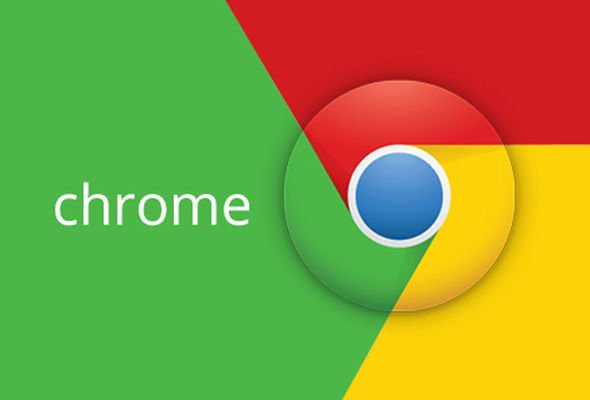
Google Chrome Instructions on Using The Bookmark Menu
One of the most useful features you can find on a web browser is the ability to make bookmarks. This means that you can save the address of a certain web page that you are checking out and access it later in an instant. It’s quite an easy process to do so in Google Chrome and you can see this if you read on.
Creating a bookmark step by step
Step 1. Go to the page you want to create a bookmark for. Whether you have a particular website in mind or you just happen to stumble upon an interesting article you don’t have time to read now, it’s easy to save it as a bookmark and come back to it later. Let’s say you want to bookmark the Google.com page.
Step 2. Click the Star symbol. While you’re still on the page you wish to save, in the upper right side of the page, in the field showing the link, you will see a small star symbol.
Step 3. Edit the bookmark. After you click on the small star symbol, a dialog box will appear, asking you if you want to save the page as a bookmark. In the same dialog box, you can edit the bookmark by filling in the Name field. There is already a title there, so you can leave it like that or change it as you want.
Step 4. Save the bookmark. Once you’re done editing it, you just have to click on the Done button and then the bookmark will be saved.
Whenever you want to go back to that particular page, you can see it in the browser and access it quickly. If you are on a page that has been bookmarked, you will see that the star symbol is blue.

