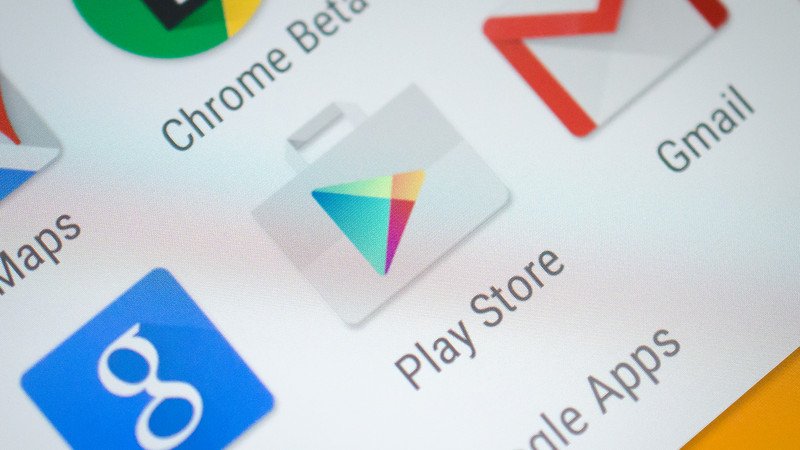
Google Play Store Update Allows You To Easily Manage Your Applications
In the past few weeks, we’ve seen some major changes brought to the Google Play Store. Even if the main Play Store screen has not received an overhaul, we’ve noticed that the developers have worked real hard on the “My Apps & Games” tab, which is allowing you to easier manage update and make more efficient use of the available space.
In order to force update your Google Play Store, you will just need to restart the device and then open the Play Store. This will trigger the change and you will be able to see the new “My Apps” UI.
We have to mention that the “My Apps & Games” Tab has been changed a bit, as you will no longer see the “Subscriptions” tab, while the “Installed” tab will no longer display updates. Now the “Updates” will have its own tab, where you will be able to see which applications updates are available, since when they became available and below that, you will also see the most recently updated applications and how long ago they were updated.
HINT: As expected, the most recent updates available will be available at the top.
Once you select the “Installed” tab, you will see all the applications that are installed on your device. You will be able to sort the apps by Last updated, Alphabetical, Last used or size order. This will help you easier uninstall applications that are using too much space, or the ones that you are barely using.
In case you can’t see yet the new update, you will just need to wait a bit more. The new Google Play Store version is rolling out to everyone, but it might take a few days until all of you will be able to have it on your devices.
Just keep on checking the Google Play Store and look for the changes that we’ve told you above.

