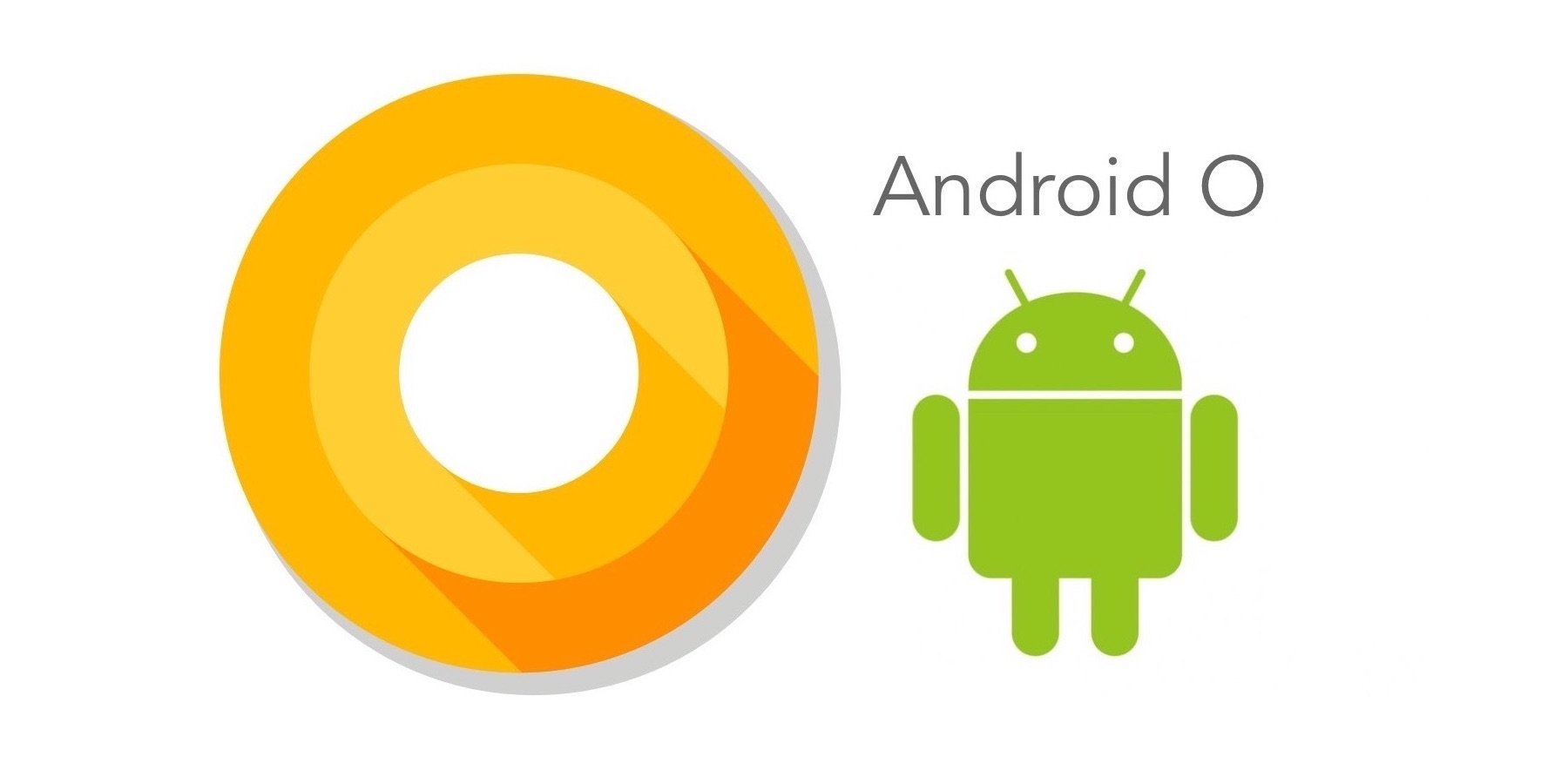
Got “Download Pending” Issues on Google Play Store? Here’s How to Fix Them
Downloading apps from the Google Play Store is a straightforward process. You choose the app you want, download and install it on your device, then launch it after installation. But there might be times when you’ll experience problems with the process, such as when the Play Store shows a “download pending” status — something that many Android users have experienced.
There’s no single solution for this issue so, if you’re experiencing it, you’ll need to take several steps until you discover one that will fix the problem. Here are some of the solutions you can explore:
1. Check that you have a strong internet connection. A weak or inconsistent connection can disrupt the download process.
2. See if there are other apps downloading. Google Play Store currently downloads one app at a time so, when you try to download several apps at once, the others might be put in “download pending” status. You can cancel the other apps that are in the download queue to prioritize your desired app.
3. Make sure you have enough available storage to accommodate the app. If you don’t, you’ll need to delete other apps to make room for what you want to download.
4. Clear the Play Store’s cache and data. To do this, go to Settings, choose Apps, then select Google Play Store. Tap on the “Clear Cache” and “Clear Data” buttons, then try to download an app.
5. Ensure your device’s date and time settings are correct and make any necessary changes. The Google Play Store can detect any discrepancies in a device’s date and time and won’t complete a download until they’re corrected.
6. Uninstall the Google Play Store updates. To do this, go to Settings >> Apps >> Google Play Store then tap on the “Uninstall updates” button. Try to re-download your desired app to see if you can successfully get it this time.
7. See if you have the latest version of the Google Play Store. Open the Play Store app, go to Settings, then scroll down until you find the section for “Play Store version”. Tap on it; if you have the latest version, you’ll see a pop-up saying “Google Play Store is up to date”. If you don’t, an update will immediately start downloading. Re-download your desired app once the update has been installed.
Take these steps and see if they can help you solve your “download pending” issues with Google Play Store!

