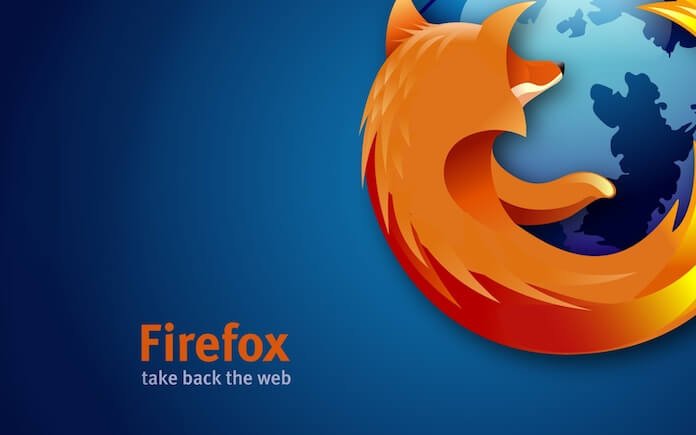
5 Mozilla Firefox Tips and Tricks You Really Need to Know
If you’ve recently mastered the basics of Mozilla Firefox, you’re probably wondering if there are some shortcuts that can help make web browsing faster and easier. Fortunately, there are lots of tips and tricks that you can use, and we’ve listed some of them below. (Been using Firefox for a long time? Check out our list; you might discover something new!)
- Use keyboard shortcuts to make your life easier.
A lot of keyboard shortcuts in Firefox are similar with other programs. CTRL + C, for instance, allows you to copy text from a webpage, while CTRL + V lets you paste text on the address or search bar. There might be others that you’re not familiar with: CTRL + T opens a new tab, CTRL + N opens a new window, CTRL + W closes a tab, and CTRL + SHIFT + W closes a window.
- Turn on Private Browsing if you share your computer with someone.
Firefox has the Private Browsing feature, which doesn’t store your search history as you browse the web. It also doesn’t store cookies from the sites you visit, nor will it save the passwords you’ve entered and the downloads you’ve made. Use this feature if you’re shopping for an engagement ring for your partner or planning a surprise party for your sister (or whenever you want to hide your browsing habits).
- Keep your passwords safe with Master Password.
Storing your passwords in your browser isn’t really recommended — it’s still much better to store them in your head. But, if you’re really bad at remembering things and/or have numerous accounts with numerous sites, it makes sense to let Firefox store your passwords. Just make sure to use the Master Password feature, which is a code that you need to enter before Firefox can pull up your Facebook, Skype, or Gmail password. To activate this, click on Firefox’s Menu button (the one with three horizontal bars), choose “Options”, go to the “Security tab”, scroll down to the “Logins” section, and check the box beside “Use a master password”.
- Modifiers make searching easier.
Like many people, you might search for the same keyword several times a month. To find the right information in a quick and easy way, you can use modifiers, which scours your bookmarks, browsing history, and other areas and finds anything that matches your keywords. Adding * to your keyword tells Firefox to search in your bookmarks, while ^ and % signals it to check your browsing history and currently open tabs, respectively. For instance, if you want to find that Wikipedia article you’ve bookmarked, simply type “Wikipedia *” in the address bar.
- Take advantage of Smart Keywords.
These let you do a search in a certain website — even when you’re currently in another website. For example, let’s say you use Wikipedia a lot. To set up a Smart Keyword for it, go to Wikipedia.org and right-click on Wikipedia’s search bar (not Firefox’s search bar!). You’ll see an option to “Add a Keyword for this Search” — click on it and, on the pop-up window that would appear, type in “Wikipedia” on the “Keyword” field and hit “Save”. Now, you can do a search in Wikipedia whenever you need to. Simply type “Wikipedia” on the address bar plus the keyword you want to search, and you’ll automatically be taken to the Wikipedia page for it.
Use these tips and tricks now to make the most of Mozilla Firefox!

