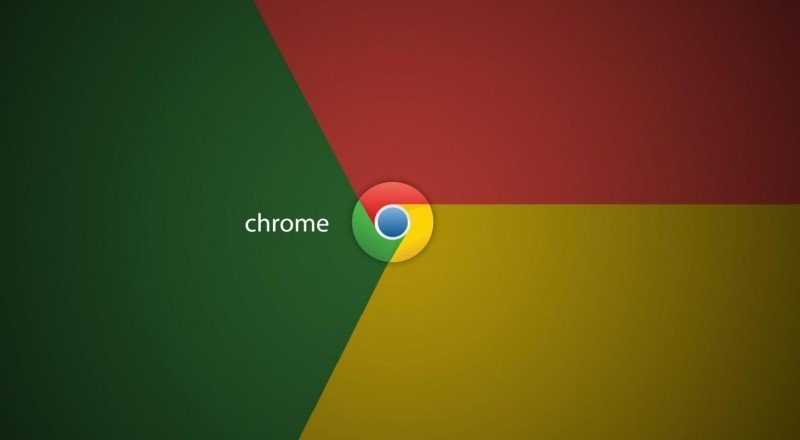
Best Tips to Enhance Chrome Performance
Google’s Chrome 57 is not as resource-consuming as it was in the past, and the browser achieves its efficiency by using a new mechanism for throttling background tabs so they consume less power.
For starters, you need to upgrade to Chrome 57 and to check and see which Chrome version you are running, follow these steps: enter chrome://help/ in Chrome’s URL bar or hit the Menu button, and then click on Help > About Google Chrome.
After you have updated to the last version of Chrome here are three ways to enhance the browser’s performance:
- Find & eliminate offending tabs and extensions
The more tabs and extensions you have running in the browser, the more resources it consumes.
First, you have to open Chrome’s built-in task manager, so click the triple-dot Menu button and go to More Tools > Task Manager. Highlight a tab/an extension and click End Process.
- Try hardware acceleration
In Chrome’s settings, you’ll find a way to enable hardware acceleration.
- Click the triple-dot Menu button and go to Settings.
- Scroll down to the bottom of the Settings page and click on Show advanced settings.
- Scroll down to the System section and check/uncheck the box for User hardware acceleration when available.
- Restart Chrome.
- Hit the reset button
In case, everything else fails, you should try resetting Chrome and return the browser to its default settings. Resetting the browser won’t wipe everything out as your saved passwords, browsing history and your bookmarks will not be reset. On the other hand, you will lose your start page, new tab page, pinned tabs, and also the default search engine (in case it’s not Google).
You’ll find the Reset button below the hardware acceleration setting on the advanced settings page. Click on the Reset settings and then click Reset for confirming your intention.

