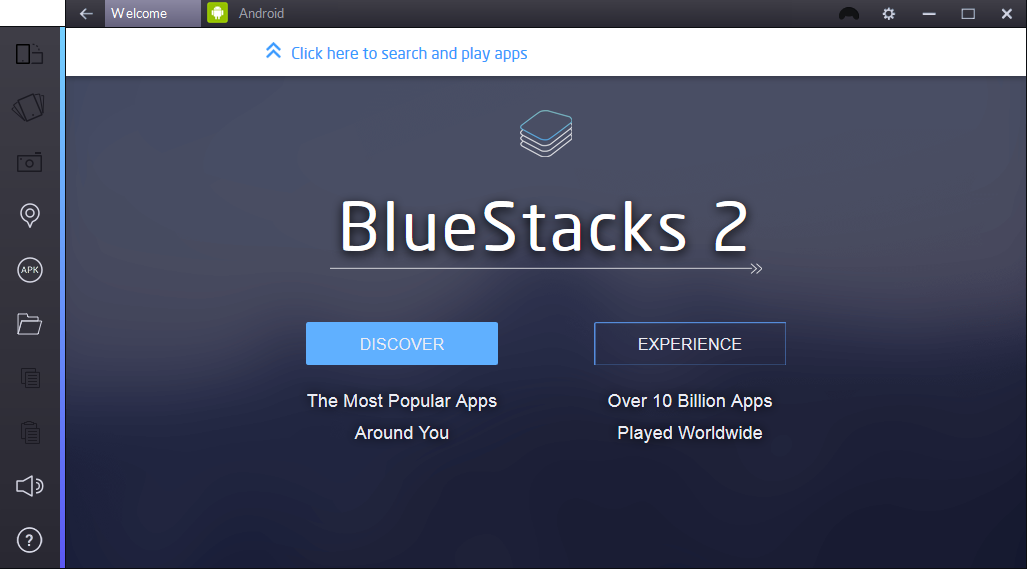
Bluestacks 2 Offline Installer Available for Windows Vista, XP, 7, 8, 8.1 and 10
Bluestacks is one of the most popular Android emulators out there that has been developed for computers. This is a great application as it allows you to use applications and play games on your computer that have been designed especially for devices running on Android OS.
Today we will teach you how to install the Bluestacks 2 on your computer by using the offline installer that can be found on the official website of the mentioned application.
Installing Bluestacks 2 On Windows
After downloading the Bluestacks 2 Offline Installer from the official website, you will need to install it on your Windows PC. Before we tell you how to do that, let’s talk about some features that Bluestacks 2 comes with:
- Ability to install any Android application on your computer;
- This software is totally free;
- View the applications on a bigger display;
- Ability to play games with ease from a big screen (especially cars or shooting games);
- Ability to adjust screen size of the software.
Once you’ve saved the Bluestacks 2 Offline Installer to your computer, do the followings:
- Head to the location where you’ve saved the .exe file and double click on it and select “Run” or “Yes”;
- A new window will appear and here you will need to click “Next” to continue
- You will now have to wait for the installation to complete;
- Once the installation is complete, you will have to select “Finish” and once you do that the Bluestacks 2 will automatically open and it will also create a shortcut on the desktop of your computer.
We have to mention that your computer will need to have at least 2GB of RAM and about 4GB of free hard disk.
Have you ever used Bluestacks or Bluestacks 2 on your PC? Tell us your thoughts about this Android emulator that has been developed for computers!

