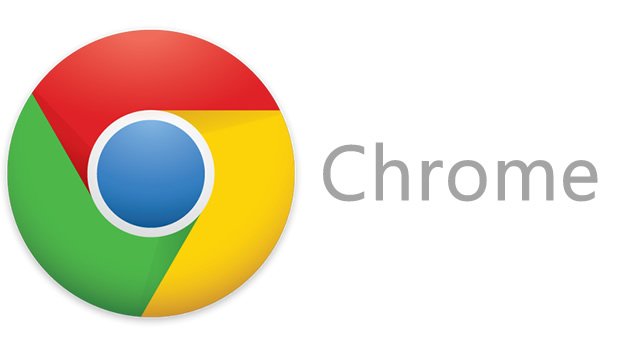
Google Chrome Tips on How You Can Fix Adobe Flash Player Issues
It seems that there are some users who are having some issues with the Adobe Flash Player on Google Chrome browser. One of them has claimed that when he is trying to watch a video on Google Chrome browser he gets a “Adobe Flash Player is not installed” error message.
He claims that he tried to install the Adobe Flash Player, but it states that the player is already installed in the Google Chrome for Windows 10 OS. The user even tried to reinstall Google Chrome, but that didn’t fix the problem.
Soon enough, someone with the name “Cat-Friend” has replied, requesting the complainer to firstly install either Chrome Software Cleaner or Malwarebytes on his computer, as both applications are free, and scan the computer for malware.
After the user makes sure that his computer is not infected with a malware, he needs to do the following:
- Turn on Adobe Flash Player: open Chrome, at the top right click More->Settings->Show Advanced Settings->Privacy->Content Settings, select “Ask first before allowing sites to run Flash” and click “Done”;
- Update Adobe Flash Player: open Chrome, enter “chrome://components”, press “ENTER” and under “Adobe Flash Player” click on “Check for Update”.
However, if this doesn’t fix the problem, then there are high chances that the HMTL over Flash is enabled. In order to check if it is enabled, open Google Chrome, go to “chrome://flags/#prefer-html-over-flash” and make sure that it is disabled.
HINT: We also remind you that the Adobe Flash Player is enjoying its last days and it will most likely die within a few months. This means that HTML5 will take over and it will provide a better service when compared to the old player developed by Adobe.
However, it will take a while until most websites will start using HTML5, meaning that we will be stuck with Adobe Flash Player for some time.

