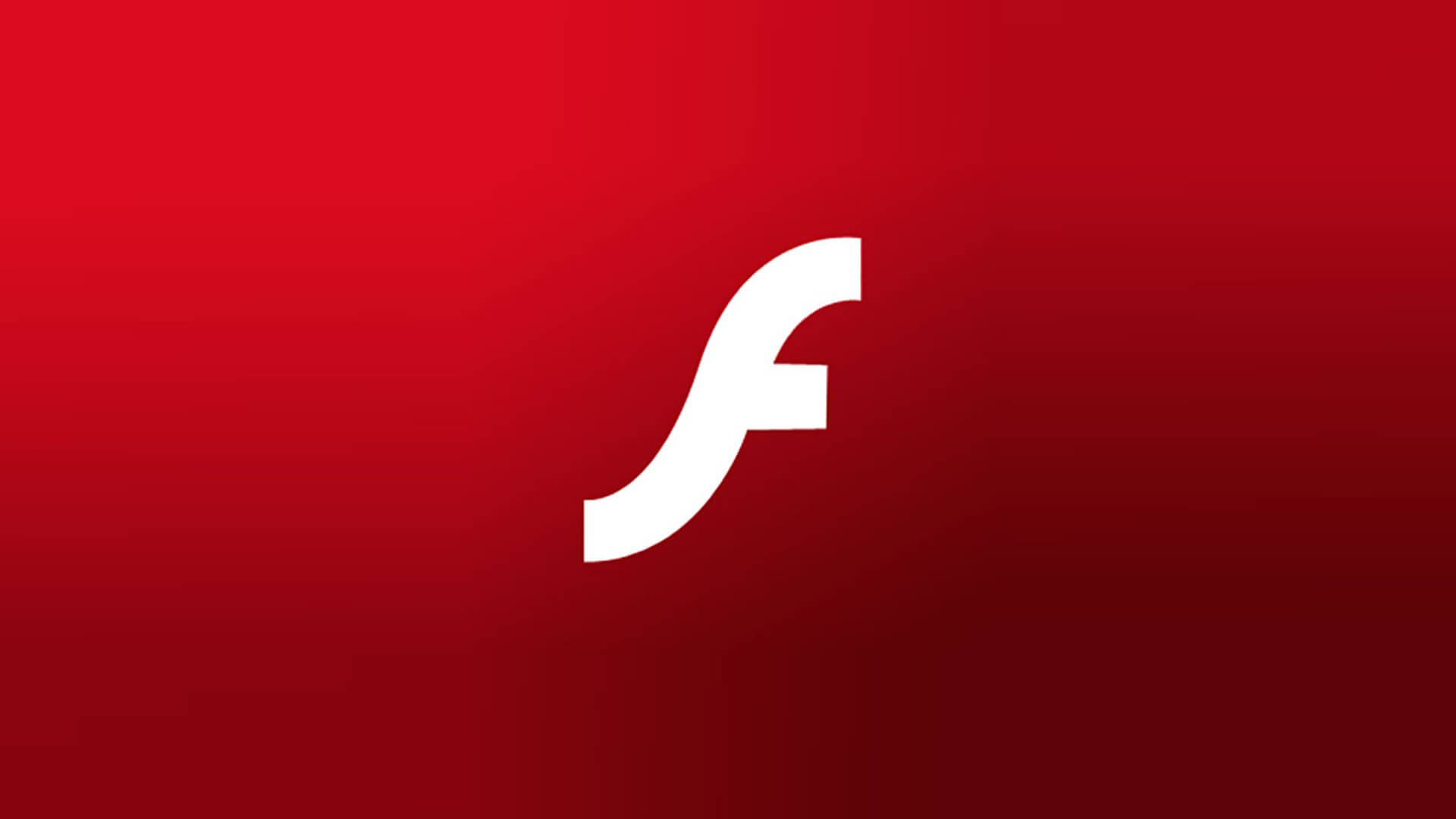
Why You Need to Enable Automatic Updates in Adobe Flash Player
Everyone knows that Adobe Flash Player has numerous vulnerabilities that can be taken advantage of by cyber criminals. Because of this, everyone who uses this plugin should update it as soon as the latest version comes out. This way, they’ll get the newest security patches that will reinforce the vulnerabilities in Flash Player and make it difficult for hackers to install malware or steal users’ information.
But the question here is: are you updating the plugin on time?
If you’re allowing several days or weeks pass by without downloading the latest Flash Player version, you’re exposing yourself to phishing, data theft, and malware installation. Fortunately, you can minimize your risk by enabling automatic update in Adobe Flash Player.
With automatic updates, the plugin will download the latest security patches as soon as they become available — without requiring any prompt from you. So, as long as you’re connecting to the internet, you have the assurance that your Flash Player is always updated. You also don’t need to add “update Flash Player” to your To-Do list, meaning you have one less thing to remember and worry about.
Enabling automatic updates is easy. Simply open a page with Flash Player-enabled content, right-click on it, and choose “Global Settings”. Go to the “Updates” tab, click the “Change Update Settings” button, and choose the option to “Allow Adobe to install updates (recommended)”. If you’re using an older version of Flash Player, you’ll need to go to the “Advanced” tab, scroll down to the “Updates” section, and choose “Allow Adobe to install updates (recommended)”.
It’s important to note that Google Chrome and Mozilla Firefox automatically update Adobe Flash Player as long as you have enabled it. However, it takes some time for new updates to roll out to everyone, so you might want to manually download them if you don’t want to wait.

