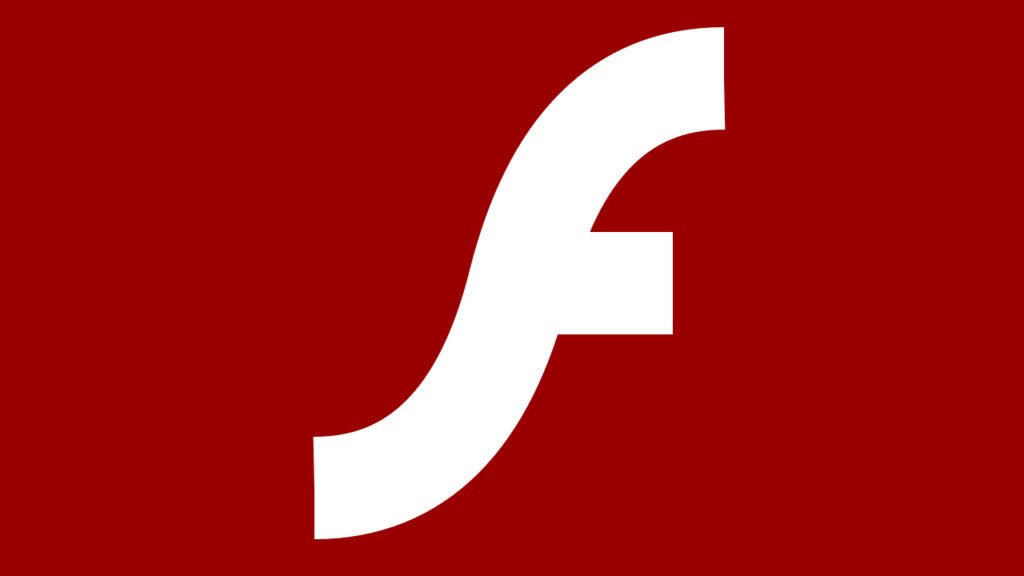
How To Prevent Adobe Flash Player From Crashing On Firefox
Adobe has made an official announcement a few weeks ago, where it has confirmed that it will stop supporting and developing its Flash Player in 2020. Flash Player will finally be replaced by the HTML5 Player, which is currently getting more and more popular.
There are many big companies, which already have decided to ditch the Flash Player for the HTML5 Player on their web sites. In other words, it is a matter of time until more and more web pages will start using the HTML5 Player instead of the old and bugged Flash Player.
Anyway, today we will talk about some issues that you find while using Adobe Flash Player on Firefox browser. We’re pretty sure that many of you are seeing the “Adobe Flash plugin has crashed” error message every now and then. Reloading the page will make the game, video or animation to play again, but that doesn’t mean that the problem will be fixed in the future.
How To Update Flash Player
The latest version of Flash plugin comes with many fixes. To check if you have the latest Flash version installed on your computer, you will need to visit Adobe Flash Player about web page (search on Google). If you have an outdated version of Flash, you will have to install the latest version by taking these steps:
- Go to Adobe Flash Player download page (search on Google);
- Click on “Install now” button, but keep in mind that the download page also includes a checkbox for optional software (McAfee Security Scan), that is selected by default (you can clear the checkbox in case you don’t want to download/install McAfee Security Scan on your computer);
- Once the download has finished, you will need to close Firefox, run the Flash installer file and follow the instructions.
How To Disable Hardware Acceleration In Flash Player
We have to mention that most Flash problems can be resolved by disabling the hardware acceleration option that’s found in the Flash Player settings. Here are the steps that you need to take in order to disable hardware acceleration in Flash:
- Go to the Adobe Flash Player Help web page (search it on Google);
- Right-click on the Flash Player logo on the page and select Settings;
- Click on the icon at the bottom-left of the Adobe Flash Player window to open the Display panel;
- Uncheck the “Enable hardware acceleration” option;
- Click the “Close” button and restart Firefox.
How To Disable Flash Protected Mode
HINT: This solution is not working on the 64-bit version of Firefox.
Adobe Flash Protected Mode is another reason why the plugin crashes for some users. However, it can be disabled, but keep in mind that turning off this mode it disables a security protection.
- Click the Firefox menu button (three lines button) and select Add-ons;
- Once the Add-on Manager tab opens, select the Plugins panel;
- Look for Shockwave Flash in the list of plugins and click the “Options” button;
- Remove the check mark from “Enable Adobe Flash protected mode”;
- Restart the Firefox browser.
Conclusion
We agree that HTML5 Player is better than the Flash Player. However, until 2020 we think that users should keep the Flash Player installed on their computers. Most users will probably start uninstalling the Flash Player from their computers sometimes at the end of 2019, when a good part of web pages will support HTML5 Player.
What other issues do you have when using the Flash Player on your Firefox web browser? Will you uninstall Flash Player anytime soon?

