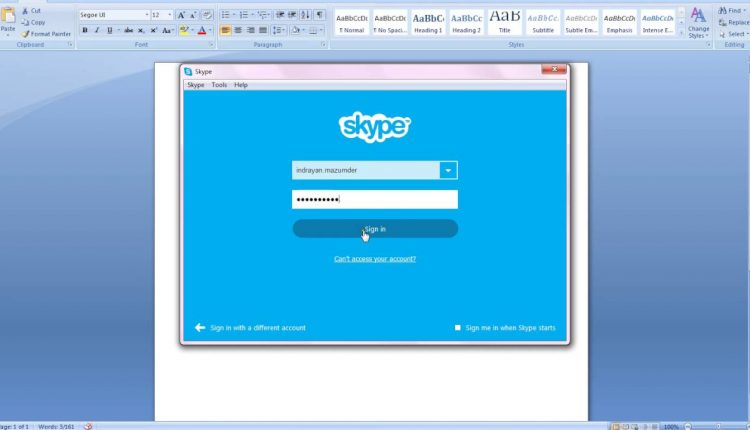
Skype Error Problem with Recording/Playback Device: What Is This All About?
Everyone knows how Skype has been a god sent just by allowing people to keep connections with their friends and loved ones wherever they may be in the world.
However, as software applications go, Skype is not perfect. There are already a lot of reported issues regarding video and voice calls. What’s great about Skype, though, is that these software issues can be fixed.
Contents
Problem With Recording/Playback Device
One of the most common errors or issues on Skype is its problem with recording or playback device. This issue could mean different things depending on its source.
Here are some of the ways you can address this issue:
-
Disable and Restart
Getting a “Problem with Recording/Playback Device” on Skype could mean there are other running desktop applications that may be using your audio device. The best way to get rid of that is by disabling these apps using your “Task Manager” and then restart your Skype.
-
Double check your default device
Another reason why this happens could be that you have not correctly set your audio device as default for Skype. By checking the “Navigate to Speakers” settings, you will be able to correct this issue.
-
Re-enable your audio device
You can also try disabling the audio device you’re using and enable it again. The way to access this is by pressing your Windows logo key plus X then go to the Device Manager. Then find your audio device on “Sound, video and game controllers” to disable and enable it again.
-
Run Troubleshooter
Troubleshooter identifies if you may be experiencing problems related to your audio device, your sound card, or your driver. This way, you will be able to fix what might be causing trouble.
-
Reinstall Skype
It’s also possible that the software itself is causing the Problem with Recording/Playback device” issue. It could be that your Skype is outdated or the software has bugs. Fixing the issue may need you to reinstall the application itself and start fresh.
Get Assistance from Skype Support
Users can also refer to Skype’s support page to find a solution. You can search through common issues and troubleshooting fixes on the webpage and even contact a representative from their support team.

