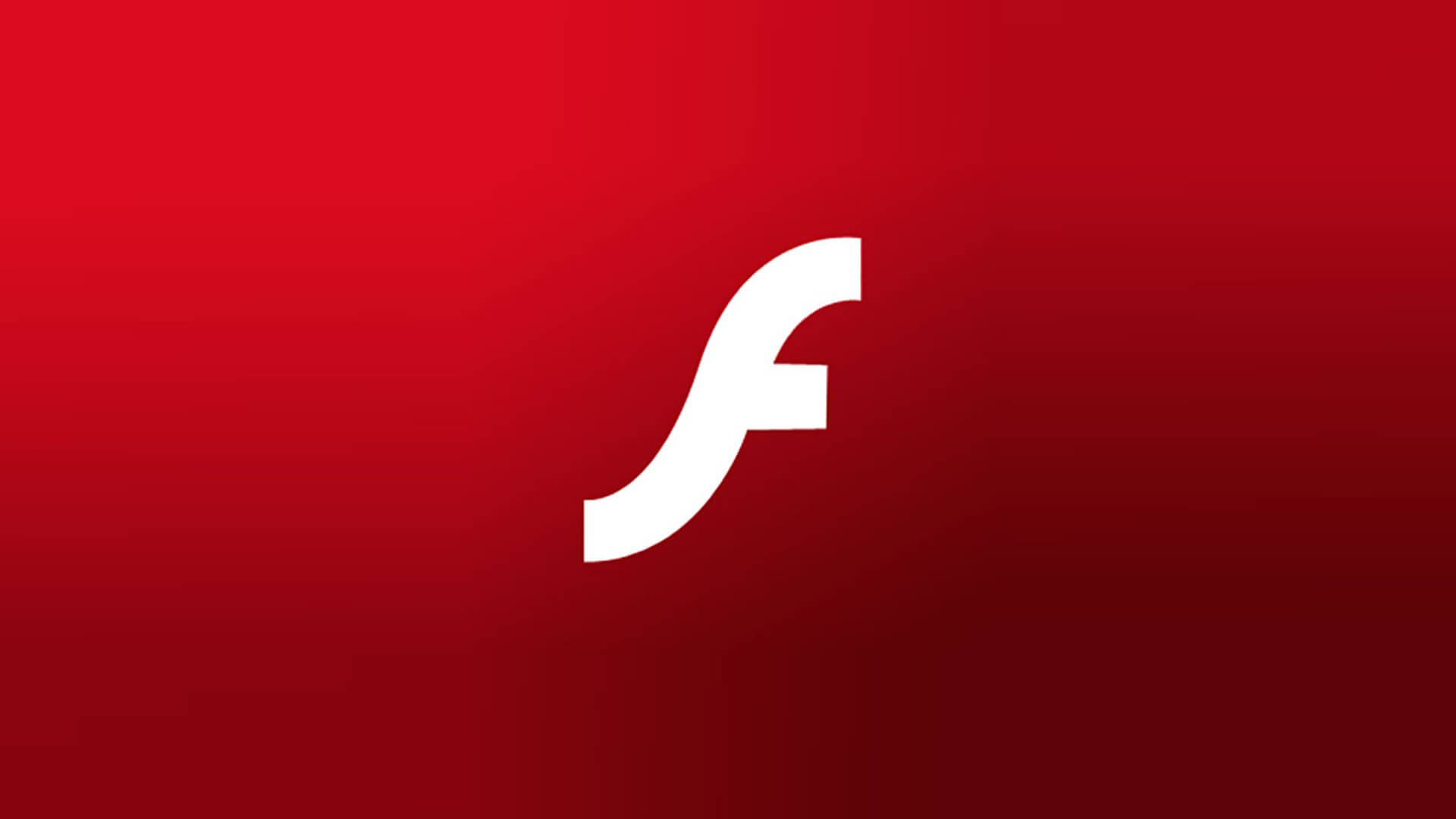
What to Do When Adobe Flash Player Isn’t Working
It may happen sometimes that the Adobe Flash doesn’t work and it offers an error message for you to deal with. If you find yourself in such a situation and see one of the error messages “Couldn’t load plugin”, “Adobe Flash has been blocked because it is out of date” or “The following plugins were blocked on this page”, then have a look at the next steps. Keep in mind that Flash doesn’t work on Chrome on mobile devices.
- Turn on the Flash Player.
Go to your computer and open Chrome. On the top right of the page, click on the More menu (three vertical dots) and go to Settings. Click on Show advanced settings, then go to the Privacy tab and click Content Settings. You will see there Flash, and under it you have to choose “Ask first before allowing sites to run Flash”, then click on Done.
- Update the Player.
Go to Chrome again and in the address bar type “chrome://components”, then hit Enter. Where you see Adobe Flash Player, click on Check for update and go back to the page with the content. If it won’t load on its own, then you have to click on Reload.
- Update Chrome.
There may be errors also because the Chrome browser is not updates, so you might want to update this too. Open Chrome again, then go to More and choose Update Google Chrome. If there is no such button around, this means that you’re using the latest version, so the errors are not caused by this. Then click on Relaunch.
- Install the Player from the Adobe website.
Go to Chrome, then access http://www.adobe.com/go/chrome. Step 1 will ask you to select what OS you are using, while Step 2 requires you to choose the option that says PPAPI. Download and install the program.

