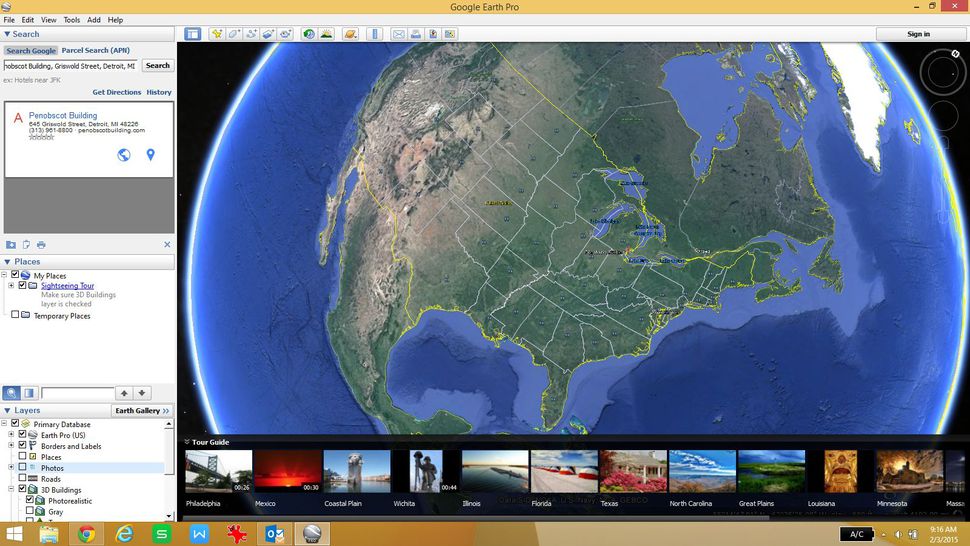
This is how you can fix Google Earth Pro won’t start
Google Earth Pro is the next step for those looking for something more than their usual Google Earth experience. However, it seems to be pretty troublesome at the moment, with many users complaining about errors and issues that render the usage of this upgraded tool quite null and impossible. User Larry Nordgaard took to the Google forums to address this problem. According to their post, Google Earth failed to start after upgrading to the Pro version.
Contents
Failing to initialize
As per the user’s post, trying to launch the software causes a splash screen with a loading symbol, accompanied by an icon that says “Initializing”. While things don’t sound that dire just yet, the worst is yet to come. After a minute, the screen was the same and that aroused the first signs of suspicion from the user. All hopes of getting into the program and testing out what the upgraded version has to offer collapsed when the program displayed a “program is not responding” message, the kind that lets you choose whether you want to wait it out or quit the application.
Using the repair tool
According to another user on the forums which goes by the name of Alchemist251, those that are stuck in this predicament can use the new Repair Tool which has been made available in version 7.3. It would seem that using this repair tool will get rid of any technical problems and eliminate any factor that would be causing the program initialization to fail like that.
Starting the Repair Tool
The easiest way to power up the Repair Tool is to simply try accessing Google Earth Pro a couple of times. After it fails on multiple tries, users should inevitably be asked if they would like to try the Repair Tool. It’s basically the software saying “listen, this isn’t working, you might want to try something different”. Of course, at this point users need to select the Yes option, so the Repair Tool launches.
Another means of opening the Repair Tool is through a Run command. For one reason or another, you might not get that message asking you if you want to try out the repair tool. If that’s the case, simply open the Run Command tool (press the Windows key and R key together) and paste the following:
- C:\Program Files (x86)\Google\Google Earth Pro\client\repair_tool.exe
Once you open the repair tool, you can start trying out the different solutions that it proposes. You will have multiple options available and it’s best to just go through all of them, in the order that they are displayed in. It’s important to remember not to click on the troubleshooting link, and also to close any instance of Google Earth that might be still running, before you attempt to use the Repair Tool’s repair suggestions.

