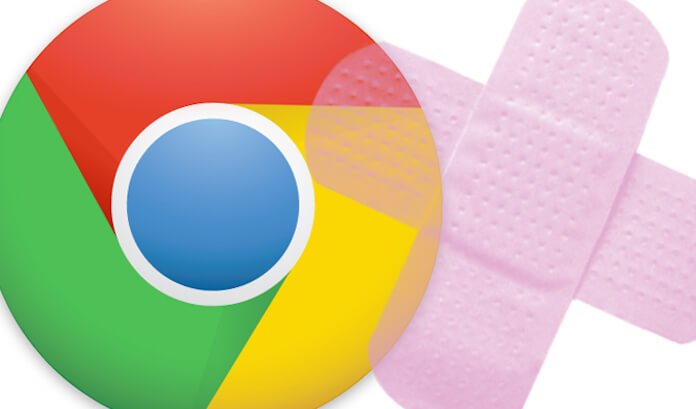
Google Chrome – Updating The App for PC, Android or iOS Devices
Lots of people already use the Google Chrome browser. With its latest update, new powerful features have been added to make online searching more user-friendly and intuitive. If you have not yet used this app, perhaps it is about time to know more about it.
Faster and More Efficient
Google Chrome has been updated to provide faster and more efficient browsing experience. In fact, it is faster compared to most Web browsers offered for PC or even for mobile devices. On the desktop, it noticeably loads quickly and searches the Web at lightning speed, among other things.
Straightforward and Intuitive
The new version of the app has become more user-friendly and simple compared to its previous versions. In fact, you need not use various areas of the browser for navigating and searching, as you can do it all on a single search bar. You can even arrange the window tabs by simply clicking and dragging.
Protects Your Privacy
This version of Chrome provides leading safety and security features intended to remain secured and protected. It also provides security fixes, automatic updates, and full encryption to help you surf the Web safely, knowing that your personal information wouldn’t be compromised.
Updating Chrome On Your PC
- Open the Chrome app from the desktop of your computer.
- Look for the menu when you arrive at the dashboard of the app, located at the top right of the app.
- There are color codes when an update is pending, namely:
- Green – when an update has been there for a couple of days.
- Red – when an update has been there for seven days.
- Orange – when an update has been available for four days.
- Click the Update Google Chrome tab if you can see it, otherwise you are already using the latest version.
- Relaunch the app by closing the app first then opening again by clicking the icon twice from the desktop.
Updating Chrome On Your Android Device
Based on your settings from the Play Store, your app should automatically update whenever an update is available. Thus, if there is a new version available, try following the steps below.
- Simply open the Play Store app from the home screen.
- Look out for the Menu tab at the top left corner of the app, then tap on My Apps & Games. You can notice those with available updates to be listed under ‘Updates’ column.
- Look for the Google Chrome icon under the ‘Updates’ column.
- You need to tap the Chrome app if you see it on the list.
Updating Chrome on iOS Devices
- Simply open the App Store by tapping the icon from the home screen.
- Tap the ‘Updates’ tab that you can see at the bottom.
- Look for the Chrome app in the pending updates column.
- If you can see the Chrome app on the list, tap ‘Update’ to install the updates.
- You might be asked to enter your Apple ID and password, and the updates will be downloaded and installed on your device.
Google Chrome offers lots of benefits to users who frequent the Web, not to mention fixing some security issues. Thus, it pays to update your app to take advantage of great new features.

